Save your searches on Dialog now!
After 31st May 2008, it will not be possible to search NHS electronic databases via Dialog. Any literature searches you have saved on the Dialog version of the databases, including alerts, WILL NOT transfer to NLH Search 2.0 when access via Dialog ceases. Please save your searches to your own computer before 31st May. Please see below for instructions on how to that:
Viewing, printing out and emailing your full saved searches
Viewing saved searches
1. To view your saved searches, first login to your NHS Athens account and navigate to the Dialog databases. You can access the Dialog databases by clicking Search Databases on the http://nhs.dialog.com/ page.
2. Select Advanced Search next to the databases where you have saved your search.
3. Next select Saved Searches from the top menu.
4. Now click on the blue triangle next to your search title to view all the search steps. Repeat this for all saved searches.
IMPORTANT NOTE: to capture all the search steps in your search, you must select the relevant Start and End steps of your search when initially saving the search.
Printing your saved searches
After following the instructions above, you can then print this page from your browser and store your print out in a safe place. NB you must repeat this process again if you update or create any new searches before the 30th May 2008. THE FINAL DATE TO VIEW, PRINT OFF OR EMAIL COPIES OF YOUR SAVED SEARCHES AND ALERTS IS THE 30TH MAY 2008
Emailing your saved searches
Alternatively you can email a copy of all your saved searches to yourself.
To do this, select one of your searches by clicking the radio button to the left of the search (shown by the green circle in the diagram below). You can only do this process one search at a time so you need to repeat this for every search that you have.
At the bottom of your saved searches table you should see 2 buttons, Run Search and Cancel.
Select Run Search.
You will then be taken back to the Database Advanced Search page and your full search with results will be displayed.
Click on the Email button from the lower bank of buttons
Add your email address and select the format for your search, plus the preferred delivery format.
Do not forget to select Show All if you want to see all search steps.
Click the Deliver button. Your search steps will be forwarded to your designated email address.
Alerts
Database alerts can be treat in much the same way as the saved searches however it is advisable to PRINT off details of any saved alerts as they will only email you when new content is active.
Alerts can be accessed from the top Dialog Datastar menu, and the alerts page can be printed from your browser.
Viewing, printing out and emailing your full saved searches
Viewing saved searches
1. To view your saved searches, first login to your NHS Athens account and navigate to the Dialog databases. You can access the Dialog databases by clicking Search Databases on the http://nhs.dialog.com/ page.
2. Select Advanced Search next to the databases where you have saved your search.
3. Next select Saved Searches from the top menu.
4. Now click on the blue triangle next to your search title to view all the search steps. Repeat this for all saved searches.
IMPORTANT NOTE: to capture all the search steps in your search, you must select the relevant Start and End steps of your search when initially saving the search.
Printing your saved searches
After following the instructions above, you can then print this page from your browser and store your print out in a safe place. NB you must repeat this process again if you update or create any new searches before the 30th May 2008. THE FINAL DATE TO VIEW, PRINT OFF OR EMAIL COPIES OF YOUR SAVED SEARCHES AND ALERTS IS THE 30TH MAY 2008
Emailing your saved searches
Alternatively you can email a copy of all your saved searches to yourself.
To do this, select one of your searches by clicking the radio button to the left of the search (shown by the green circle in the diagram below). You can only do this process one search at a time so you need to repeat this for every search that you have.
At the bottom of your saved searches table you should see 2 buttons, Run Search and Cancel.
Select Run Search.
You will then be taken back to the Database Advanced Search page and your full search with results will be displayed.
Click on the Email button from the lower bank of buttons
Add your email address and select the format for your search, plus the preferred delivery format.
Do not forget to select Show All if you want to see all search steps.
Click the Deliver button. Your search steps will be forwarded to your designated email address.
Alerts
Database alerts can be treat in much the same way as the saved searches however it is advisable to PRINT off details of any saved alerts as they will only email you when new content is active.
Alerts can be accessed from the top Dialog Datastar menu, and the alerts page can be printed from your browser.
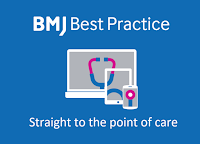
Comments